Creating and editing sub-users
There are two ways to create user accounts:
Manual creation method
OpenTech service personnel and authorized customers can create a new sub-user, by clicking the  link. The administration form includes tabs for basic user info, security role assignments, and account and facility assignments.
link. The administration form includes tabs for basic user info, security role assignments, and account and facility assignments.
NOTE: After a sub-user has been created, authorized users can go to the entry for that user in the main admin screen listings and click the Select button to review or modify account settings as needed.
The following considerations are applicable:
• After a new account is created, the manager who creates it must notify the new user and give them their user name and temporary password.
• On the Info tab, the following fields are displayed to OTA Admin users, only:
- CRM User: This drop down list is related to Storage Counselor assessment functionality in the ICARE application.
- Account Admin and OpenTech Admin: The Yes/No settings used to assign those designations to users.
Registration invite method
The Registration Invite button, which is displayed only for OTA Admin users, can be used to provide the following minimum input for the new user:
• Email: address to which the registration invitation email will be sent.
• Administered By: The user who will own the new account as a sub-user.
• Account and Facilities: Identifies the facilities whose data and settings the new user will be able to access and/or administer.
• Roles: The security roles to be assigned to the user.
• Account Admin check box: Select to create a user of this type.
• Preauthorized check box: Select if the customer wants the new user to automatically be set to Active after they complete their registration. Otherwise, the user status will be set to Inactive until an authorized manager changes the status.
After you provide the required information and click Save, an email is sent to the specified address. The email sent to the new user includes a link to an OpenPortal admin screen in which they can enter their user information and create their password.
NOTE: The registration invitation expires two days after the creation date.
The admin screen that the new user sees when they click the link provided in the email is shown below:
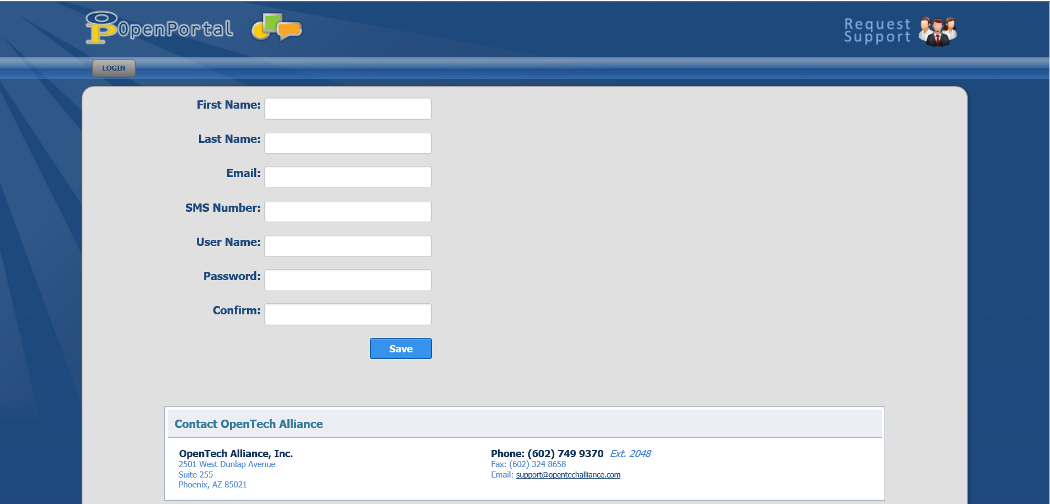
If the user invitation is Preauthorized, the new user is automatically logged in to OpenPortal as soon as they enter the required information and click the Save button.